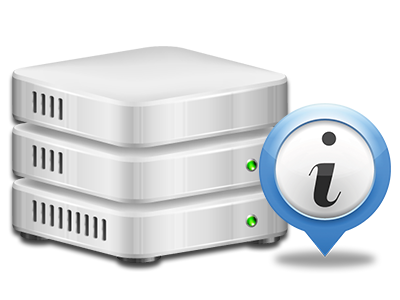Stats Manager
The single place you need to go for all your web site activity stats
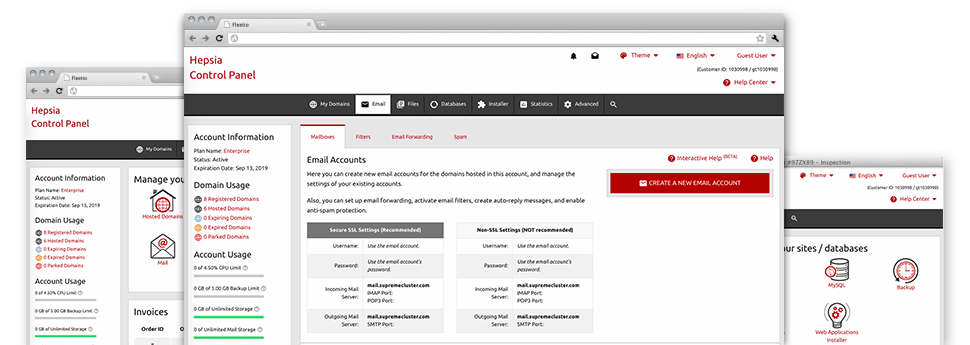
The all–inclusive web analytics stats inside your Website Control Panel will let you observe just about all activities on your website. You will get realtime info about the load produced in your account and the site traffic they receive on an hourly, weekly and monthly base. You’ll also find details in relation to our servers as a whole such as the physical IP address, the Operating System, the variations of PHP and MySQL and many others. All the details is sorted in sections for you to locate it.
Server Data
Examine the server’s OS, IP address, etc.
From the Stats Manager section of the Website Control Panel, you’ll get real–time details about the web server including the Operating System that is used as well as the physical IP address of your hosting account. Moreover, you can get useful details for your website development plans like the present editions of PHP, MySQL and Perl, as well as the running Perl modules. Mailing server info like the sendmail path as well as the incoming and outgoing emaill servers is also integrated.
The whole set of hosting server info is brought to you in a readable fashion for you to locate the facts you’ll need.
Access & Error Records
Find out how visitors interact with your site
From the Access & Error Logs section of the HITECH Website Control Panel, you are able to activate and check the access and error stats for any websites located inside your shared hosting account. The access log can be described as list of the files uploaded on your web page (including text files, photo files, movie files, etcetera) that readers have demanded to watch.
The error log is actually a set of just about all warning and problem messages affiliated with your site. It will help you prevent any eventual issues with the website’s performance.
Traffic Statistics
Track your site visitors in real time
Monitoring the site figures of your website is the easiest way to find out how your web marketing strategy performs. From your Website Control Panel enclosed web stats applications – Webalizer and Awstats, you can view the volumes of viewers that flock to your website, in addition to the volume of hits they generate and pages they load on a day–to–day, weekly and monthly base.
To check the statistics details, just go to the Web Stats part of the Website Control Panel and open up the stats file for a particular website. There is no need to set up anything at all on your end. We switch on the statistics after your website goes on the web and starts getting visits.
CPU Statistics
Keep tabs on your sites’ server load
The hosting server’s CPU is vital for the communication between your website and its visitors. The more complicated and resource–demanding your web sites are, the more server assets and server operation time will be required for them to function.
Within the CPU stats area of the Website Control Panel, you are able to observe the use of CPU resources generated by all of your sites. This will enable you to consider prompt procedures and enhance your sites if the CPU usage limit has been reached. You can see detailed CPU reports for every single day and month as well as for a full year.